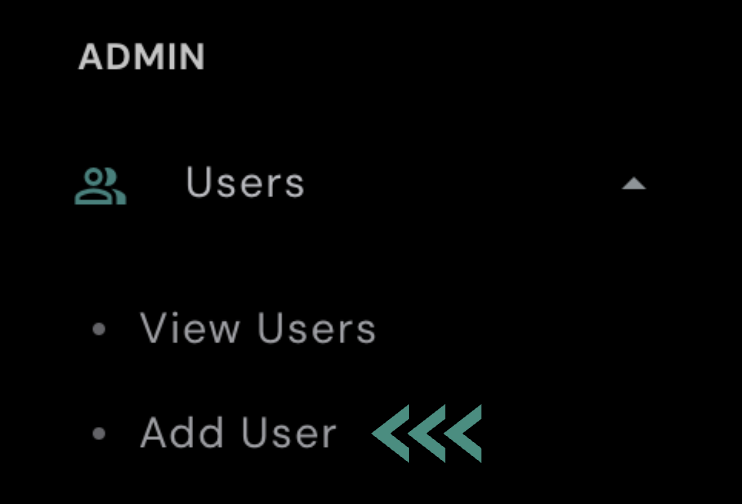If you have the ‘Super Admin’ or ‘Admin’ role within AXLE, you have the privilege to add new users to the system. Follow these steps to add a user:
- Access the Admin Section: Log in to your AXLE account using your credentials as a ‘Super Admin’ or ‘Admin.’ After logging in, you’ll find the ‘Admin’ section at the bottom of the left sidebar. Click on ‘Add User’ to initiate the process of adding a user.
- User Information: You will now be presented with a form where you can input the contact information for the new user. This information typically includes:
- Name: Enter the full name of the user.
- Title: Specify the user’s job title or position.
- Primary and Secondary Location(s): Indicate the primary and secondary work locations of the user. This indicates which locations the user will have access to the data for.
- Mobile Phone: Enter the user’s mobile phone number. It’s crucial to provide accurate information here as this number may be used for system text alerts.
- Email Address: Input the email address that the user will use to access their AXLE account.
- Admin Level: In this step, you’ll select the admin level for the new user. Please note that only corporate users should be designated as ‘Super Admins.’ If you are an ‘Admin’ and you add someone as an ‘admin,’ it’s important to remember that you will not have the ability to delete them later. AXLE typically does not allow the deletion of users with equal roles.
- Save User: Once you have filled out all the necessary information and selected the appropriate admin level, click on the ‘Save’ or ‘Add User’ button to create the new user account.
- Confirmation: You should receive a confirmation message indicating that the user has been successfully added to AXLE. The new user can now use the provided email address and mobile phone number to access their account.
Adding users to AXLE ensures that your team members have access to the platform and its resources, helping streamline your organization’s operations.