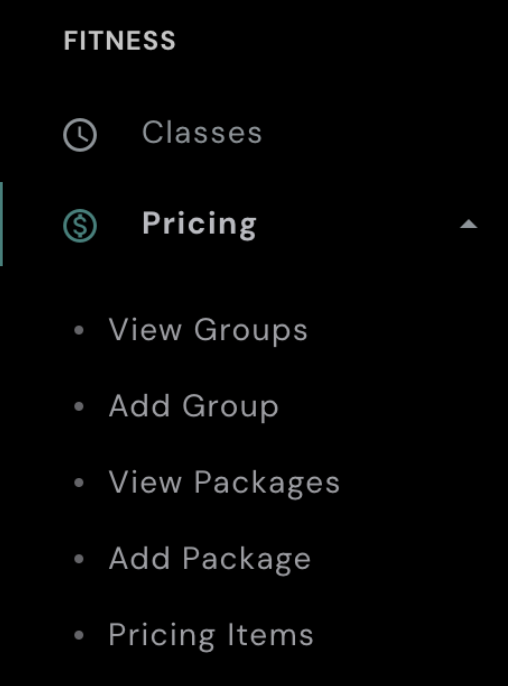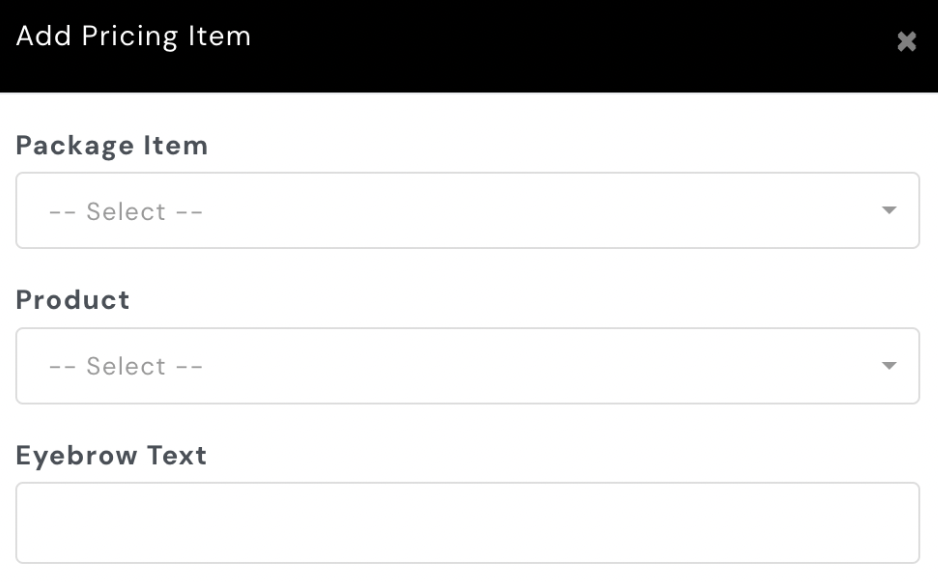To make changes to the pricing displayed on your app, follow these steps:
- Access the Pricing Section:
- On the left-hand side of your AXLE portal, locate the black toolbar.
- Under Fitness, click Pricing.
- View Pricing Items:
- Click Pricing Items to see all the pricing currently available on your app, organized by categories (groups).
- Note: If a group has no pricing items set up, it will not appear on the app.
- Edit or Delete Existing Pricing:
- To edit a pricing item, click Edit next to the item.
- To delete a pricing item, click Delete.
- Add a New Pricing Item:
- Click Add Item to create a new pricing option.
- Package: Select the package created in AXLE.
- Product: Choose the corresponding product set up in Mindbody. Use the search bar or scroll to find it.
- Eyebrow Text: Add optional text to appear above the pricing name for extra emphasis.
- Save Changes:
- Scroll down and click Save Changes to apply your updates.
Once saved, your pricing will be updated and reflected on the app. These steps allow you to easily manage and customize the pricing options available to clients.