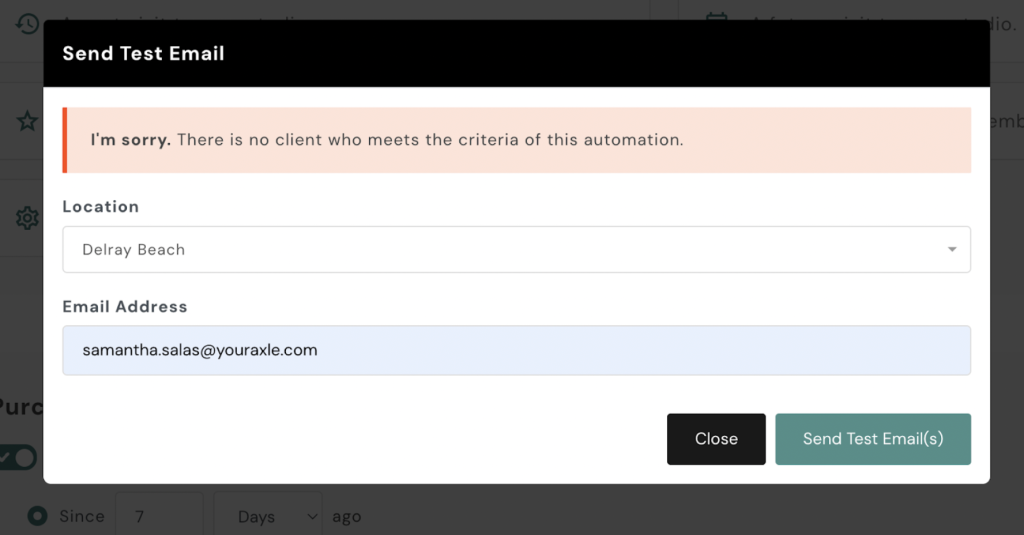The error message, “I’m sorry. There is no client who meets the criteria of this automation,” indicates that no existing clients in your system match the specific conditions set for your automation. To effectively test your automation, you can create a test client profile in Mindbody and assign the relevant pricing option to this profile. Here’s how:
1. Create a Test Client Profile:
- Log in to your Mindbody account.
- Navigate to the Clients section.
- Click on Add New Client.
- Enter the necessary details for the test client, such as name and email address.
- Save the new client profile.
2. Assign the Specific Pricing Option:
- Go to the Point of Sale or Retail section in your Mindbody account.
- Search for and select the test client you just created.
- Choose the specific pricing option that your automation targets.
- Set the price to $0 to avoid any charges during this test transaction.
- Complete the sale to assign the pricing option to the test client.
3. Verify the Automation:
- After assigning the pricing option, the test client should meet the criteria set in your automation.
- Monitor the test client’s email inbox to see if the automation triggers the intended email.
- Allow a few hours for the automation to process and send the test email.
By following these steps, you can confirm that your automation is configured correctly and ensure that it functions as intended when the specified criteria are met.