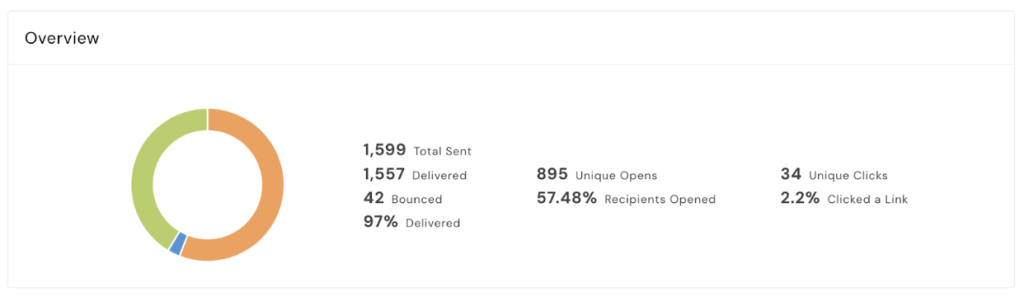To view the data and metrics for a mass campaign email that has been sent, please follow the steps below:
- Access the Campaigns Section: Start by going to the left-hand side of your AXLE portal. In the black toolbar, scroll down until you find the ‘Campaigns’ option.
- Navigate to Mass Campaigns: Under ‘Campaigns,’ click on ‘Mass Campaigns.’ This is where you can manage your email campaigns.
- Go to Sent Folder: Within ‘Mass Campaigns,’ click on your ‘Sent’ folder. This is where you can find previously sent email campaigns.
- Select the Email: Locate the specific email campaign for which you want to view data and metrics. Click on the email to access its details.
- Review Campaign Data: Within the email details, you will find an overview of data and metrics related to the campaign. This may include information on the number of recipients, open rates, click-through rates, and other relevant statistics.
- Client Activity: You can also see which clients received, opened, and clicked within your email by reviewing the activity log.
- Note About Push Notifications and Text Messages: It’s important to note that AXLE is unable to track clicks, opens, and other metrics for push notifications and text message campaigns.
By following these steps, you can easily access and review the data and metrics for a mass campaign email that has been sent in AXLE. This information can be valuable for assessing the effectiveness of your email campaigns and gaining insights into client engagement.
Example Overview shown below.